You can simply start the app by running shared_space_vr.exe from the root of the shared_space_vr project folder. For more advance launch options see the Launch setup section of the Technical Setup help.
The home screen should show with a number of buttons to choose from. To test the scenario in full VR click "Start VR". To test in desktop mode, click "Viewer".
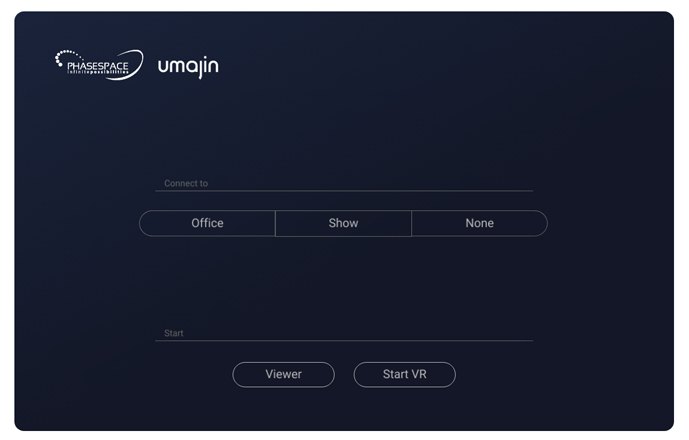
The Training Scenario should launch showing you the 3d view of the scene.
To connect to PhaseSpace, before selecting to Start VR, you must select where you are connecting from the Connect to section. Then you must select if you want to connect as the primary user, or just as a secondary. For information on what this means see Using the VR Experience.
There are 2 camera modes to choose from. "Orbit Cam", and "Fly Cam". These can be selected from the buttons in the top-left of the screen.
Refer to the Technical Setup help doc for details on setting up PhaseSpace, and the physical props.
For help with editing or creating scenarios see the Creating Scenarios doc, and for more specific techincal docs see Scenario Objects and Scenario Actions.
The Primary user will be the one interacting with the scenario, while the secondary observer can hold the tablet that displays contextual options and information about the current scenario, then pass on instructions or hints to the player.
On first launch, you are taken to the simple lobby scenario. From this lobby area, the person holding the physical tablet can select from a list of scenarios that appear on the front of the tablet.
When you pick a scenario from the list, you are taken to a "loading" area while things are being set up. This can take some time depending on the complexity of the scenario. Keep still while loading so players do not injure each other.
When both people have completely loaded the scene, then the Master can begin the scenario. There are a few different ways to interact with the scene. The player may be able to walk into "active" areas, use voice commands, and touch or grab things at different moments during the scenario.
At any time, the observer can reselect the current scenario from the tablet to reset it back to the beginning. There is also an option on the tablet to toggle on/off the trigger hint cages.